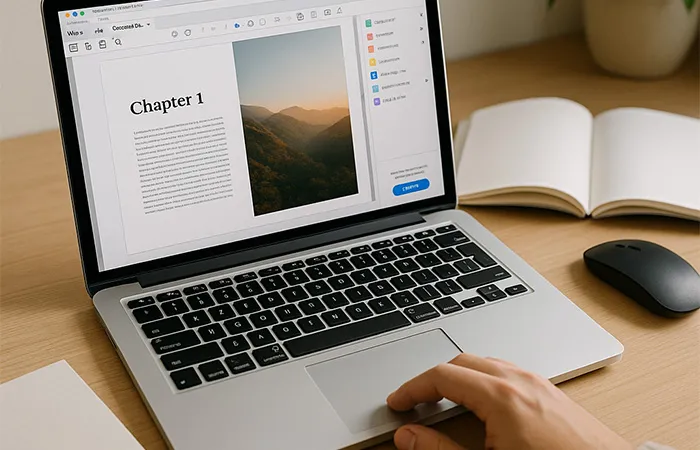
Preparing your PDF file correctly is more than a technical formality—it's the starting point for a successful print result. If you're planning to print brochures, catalogues, books or magazines, ensuring your file is properly set up can prevent delays, unexpected results, and additional costs. A more comprehensive breakdown of advanced issues and professional solutions is provided further down in this guide. Here are the most frequent problems:
Well-prepared files reduce the risk of costly reprints and avoid delays caused by prepress errors. If you're unsure about your export settings or print specifications, our technical team is here to help. We can preflight your file and provide visual feedback before production begins.
Common problems in print files often stem from incorrect settings during export, poor resolution, or mismanaged colour profiles. These errors may seem minor on screen but can result in costly setbacks once production begins. That’s why understanding the most frequent issues—and how to avoid them—is crucial. You’ll find a detailed overview of these typical pitfalls just below, followed by more in-depth chapters to help you master every aspect of file preparation.
Below are some typical examples of common file issues, explained in detail.
Common Exporting Mistakes and How to Fix Them
Errors during export can ruin an otherwise perfect layout. Common mistakes include missing bleed, wrong colour mode (RGB instead of CMYK), low-resolution images, or unembedded fonts. Always export as PDF/X-1a or PDF/X-4 with bleed, crop marks, and fonts embedded or outlined.
Understanding and Applying Bleed
Bleed ensures that your printed document extends all the way to the edge without white borders. Always add at least 3 mm of bleed on all sides of your layout. This area will be trimmed off after printing, but it prevents unsightly edges and ensures professional results.
Defining Safe Margins Correctly
Safe margins protect important content from being accidentally trimmed. Keep all text, logos, and key visuals at least 5 mm inside the trim line. This buffer zone ensures your content remains intact and visually balanced after cutting.
Working with Facing Pages (Spreads)
When designing brochures, books, or magazines, using facing pages allows you to create cohesive spreads. Set up your document with mirrored margins and gutter space to avoid text being cut or hidden in the fold. This layout is essential for documents bound in spreads like perfect binding.
Creating a Cover with Spine and Bleed
A professional cover includes front, back, spine and bleed areas. The spine width depends on the number of pages and paper thickness. Your PDF should be a single spread with correct bleed on all edges and fold marks clearly visible to your printer.
Converting Colours to CMYK Without Errors
CMYK is the colour mode used in professional printing. Always convert your files from RGB to CMYK before exporting. RGB colours can shift dramatically in print, leading to dull or unexpected results. Use a CMYK colour profile (like FOGRA39) for consistent output.
Black and White Images: Best Practices
If your file includes black-and-white photos or illustrations, ensure they are in greyscale or CMYK with only K values. Avoid using RGB black as it may introduce unwanted colour casts during printing. Proper greyscale preparation guarantees neutral tones and cleaner contrast.
Avoiding RGB Images and Poor Transparency
RGB images are optimised for screens, not print. Convert all images to CMYK before exporting your final PDF. Additionally, flatten transparency layers, especially in vector files, to prevent rendering issues on the press. Transparent PNGs or PSDs may not print as expected.
Spot Colours and Pantone: How to Use Them Correctly
Pantone colours are spot colours used for branding and special finishes. If using Pantone in your design, make sure to define them as spot colours in your software. Clearly label each colour and inform your printer, as additional plates may be required during production.
Using Rich Black (K 100%) for Text
For all text—especially small body copy—use pure black (K 100%) rather than rich black (a mix of CMYK). This ensures sharp, legible characters and prevents registration issues. Rich black should only be used for large dark areas, not for typography.
Image Resolution: Why 300 dpi Matters
High-resolution images are critical for a sharp, professional print result. Ensure all images are at least 300 dpi at final size. Avoid resizing low-res web images, as this often leads to pixelation or blurry output. Check resolution settings before exporting your file.
Requesting a Soft or Hard Proof: Why It Matters
A soft proof (PDF preview) allows you to check layout and content before printing. A hard proof (physical print) gives you a tangible sample to verify colours, finishes, and quality. Requesting a proof reduces risk, avoids errors, and helps ensure the final result meets expectations.
Don’t have a designer?
Not having access to a professional graphic designer shouldn’t stop you from producing high-quality print materials. Whether you’re an entrepreneur, a small business, or an artist working independently, we understand that preparing a print-ready file can be daunting—especially when it comes to complex layouts, bleed settings, or export standards.
Our in-house design support service is here to help. We can create a clean, effective layout from scratch, based on your content and visual guidelines, or simply adjust your existing file to meet technical specifications (such as correct margins, embedded fonts, and CMYK colour profiles).
This optional service ensures your final document is both visually compelling and fully optimised for print. It also reduces the risk of production delays or quality issues. Just send us your text, images, and design ideas—we’ll handle the rest.
Need Help?
We're here to assist. Submit your file and we'll review it free of charge before production. You can also request a quote including layout creation if needed.